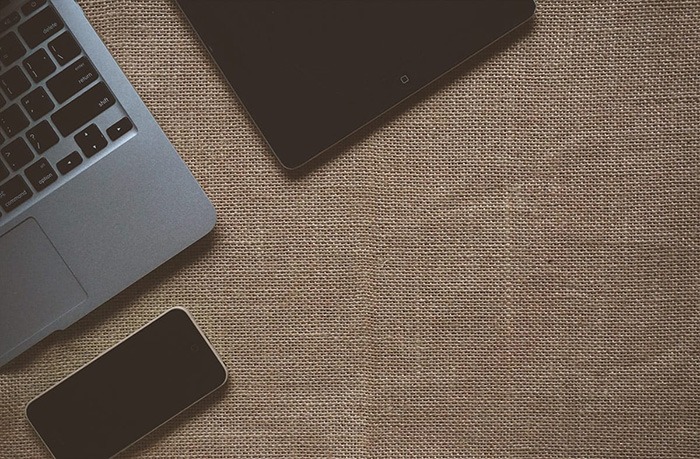Setting up a blog – Celebrity Edition
My spine chills when I think what it would be like to not be in control of your own official blog if I was a celebrity. The thought TERRIFIES me. To allow other people talk about you far and wide, and then put your trust in some sleazy reporter to get your message out there. NO. No, no, no. This post features the SECOND STEP to installing your own website, for yourself, as regular people do. POOOOWER! SOUL!
Free stuff that everybody else uses
Regular people do this stuff themselves because they can’t afford to pay anyone else to do it. Still, if you’d pay someone to do it, the chances are that they’re also using 80% of the plugins recommended here and that most of the plugins they add to your site are probably free. They might spend money on the theme if they don’t design it for you themselves. NOTHING you can’t handle yourself with a bit of patience.
All of the plugins used are recommended for their free options, although they can be expanded further with a paid option. Feel free to pitch into their donation bin if you see one. They expect fivers every now and again, not hundreds let alone thousands, but… Up to you. 😉
This list is long, but you can basically follow the steps one by one and you don’t need to finish it all in one sitting, either. I’ve still been selective about the plugins added, there’s plenty more cool stuff to explore in the plugin repository once you know what exactly you want your site to do.
Vital NEXT steps in the setup
This starts from the point when you’ve already installed your WordPress onto your server.
- I create a public nickname for myself in Users – click on your name – Nickname and Display name publicly as
- I add and install the smart User Slug Hider to protect my username from the public. (Makes hacking the site harder.)
- I set up a different (static) home page to my blog page in Settings – Reading (You need to create two pages for this, the names don’t matter, but something like “Blog” and “Front Page”) This is optional but if you want the home page to be static, this is handy.
- I add the home page to the main menu, manually with the “custom link” button. (Copy URL to the link.)
- I change the (Settings -) Permalinks to a format /postname or /category/postname depending on the type of my blog. It has to do with search engines, using just the postname format is usually enough, as you’d be likely to repeat category names in the post title if they are relevant search terms. If you’re likely to change addresses later, you don’t want the category name in there. Just saying…
- Plugins are installed from Plugins – Add New
- To make it easy to comply to the ridiculous legal demands on cookie consents, install the plugin Complianz for the job. It will make it relatively easy for you to keep your site compliant to cookie policies and privacy policies that nobody actually reads but are legally required to be there. The biggest load of utter BS in recent history in my opinion. Not to hate on Complianz for that, as it actually makes it humanly doable, but… F….
- I install Classic Editor or Disable Gutenberg on every site I own simply because I don’t like the new “block editor”. It’s a personal preference, Gutenberg (the default editor) has its fans, I’m sure, but if you find the post edit screen confusing, you might want to try one of these plugins to make the editor much simpler and easier to understand.
- Akismet would be good to fight comment spam, but I haven’t used it for a while as their setup got complicated and I rarely get spam comments because nobody knows I exist. Instead of the paid Akismet plugin, the security plugin Cerber stops spam to its tracks.
- WP Cerber Security, Anti-spam & Malware Scan is my favorite security-related plugin. It looks a bit daunting, but one thing you might want to make it do is to relocate your login page so that automatic hacking bots would find it a bit harder to figure out which door to bang on. (Don’t enable the ‘redirect to new login page’ option.)
- I turn on the “
- This is also what I do routinely: I first pick a ready-made theme from the theme repository. (Appearance, themes, add new). I wholly recommend the Twenty Seventeen theme to start with. It is a WordPress standard theme, and although it is a few years old now, it’s still so good it’s scary. It has ONE drawback, and it is that it displays the whole post on the front page ‘sections’. If you don’t like it, Advanced Excerpt -plugin will reduce the word count and create a “read more” link for your front page posts.
- You more than likely have a secure certificate for your website. If you don’t, you’ll need to get one, but most hosts include a basic one into their packages these days. Anyway, to enable it, Really Simple SSL is god-sent, as you don’t really need to know anything to make your website more secure and set up properly for the secure certificate to work.
- W3 Total Cache is pretty important. Makes your site load faster. However, can be a bit of a pain when editing the website, so you might want to avoid it until you know WHY you want it there.
Pretty Important Plugins to install
- You will find working with WordPress plugins is a bit of a memory-challenging pursuit. You’ll have to keep your wits about what plugin does what. Plugin Notes Plus -plugin allows you to write a little note for every plugin to remind yourself of what the damned thing is doing on your blog!
- I find and install the plugin Contact Form 7 and set it up – you might not want to. It is an email form that your readers can use to send you email without you needing to give them your actual email address to enable that to avoid spam. I also love the Conditional Fields for Contact Form 7 that is a pretty complicated thing to set up, but if you’re not easily scared, it creates the opportunity for you to, for instance, quiz the user for stuff you want them to be aware of before contacting you. This would potentially make it so that you can ensure only “real fans” will be able to send you email.
- I find and activate the plugin Relevanssi that replaces the more than infuriatingly bad WordPress standard search function that functions like you would ask a librarian to find you the book the title of which you’ve written one word per note, then throw all of those notes in the air outside the library and wish the librarian picks them all up in the correct order and proceeds to find you the book you want… Aka. useless. You need Relevanssi. Later if you get all cool with having a blog, you might figure out how Google Custom Search works on your blog, but leave that ’till later.
- Find and install a statistics plugin to keep an eye on your traffic. There are several good ones, I would go with K-Stats Reloaded, StatPress Reloaded, or Blog Stats by W3Counter, although JetPack also has a decent one… I just hate JetPack on a principle which is why I never use it. (It gives you everything you need in one package but none of the plugins work the way you’d want them to.)
- You’ll also NEED Broken Link Checker, it is one of those plugins you use for years and years and it is always useful. It does exactly what the title says, it scans your site for any broken links and tells you if you need to go back and edit articles that have links that lead nowhere or lead to redirected destinations. (It will automatically fix the redirects if you ask; the redirect means that someone has changed the web address of a page you link to, and told their blog that the page currently is in a new address so that the browser knows to redirect the user to the new address. They’re called “permanent” or “temporary redirects” if you ever need to create them, 301 and 303 redirects – something I should use habitually considering how often I change my blog addresses…)
- Google XML Sitemaps is the only SEO -related tool I’d use if I was famous. It’s so simple to setup it’s not worth the ease of not using it. (Find, activate, done.) If you do want to do SEO, Yoast is a good all-rounder for non-SEO-experts.
- Something that I routinely forget to do, but you definitely want to not forget is to add a footer widget to mark your copyright to your blog and links to pages on which you explain what you allow your posts to be used for and whatnot. Some themes have a specialized field for this purpose. All of that is for you to decide. You might also check out Creative Commons licenses.
- Ultimate Category Excluder will enable you to hide posts in a certain category from the front page.
Very nifty additional plugins
- Link Whisperer is a good tool to find related content if you want to cross-link your posts, but it is kind of a matter of whether you want to do that or not.
- If you feel you must remind yourself to check some things every time you write a post, I’d install Simple Content Templates for the purpose. You can then write out a checklist for each of your posts and make sure you don’t say anything you’d regret in there. You might want to include a copyright line and a link back to your blog to each of your posts with that, even if you had a footer mark for it in case people scrape your content. (You might want to give them the freedom to use your posts unedited with the copyright tag and link included for a variety of reasons.)
- I also really really really like the plugin Collapsing Categories. It is a must for large sites with tons of content. Otherwise, not much use to it.
- Collapse-O-Matic is another handy plugin that allows you to wrap extra information between shortcodes. It will expand the post with what you write inside the code snippets. (I’d add shortcodes for different plugins into the Simple Content Templates to remember them by.)
- If you want to create a membership website or restrict access to your content, I find Groups to be the handiest plugin for it. It is simple but allows a lot of things more bloated plugins do not. It can also be extended further for paid memberships. I’d use it to create a ‘fan funnel’, where I make new groups available for “advanced fans”, who show the keenest interest to what you are saying… or… something.
- If you feel the need to reorder posts or pages, Intuitive Custom Post Order will come in handy. It will allow you to drag-and-drop your posts into a new order from the post list. The only plugin I’ve found that does it directly from the post list.
- If you want your users to be able to create an account and login, the basic login screen for WordPress looks pretty damned depressing. This is where LoginPress comes in.
- When your users log in, they are directed into the backend of the site by default. That’s usually the last place where you want them to wind up in, so LoginWP (Formerly Peter’s Login Redirect) will fix that.
- Nav Menu Roles will help you hide certain menu links based on whether a user is logged in or out of your website.
- If you blog anything not suitable for children, I’d definitely install the RTA – Restricted To Adults Header plugin. This adds a simple line of code for your blog to make “net nanny” -software hide your blog from children of responsible parents. It is then up to the parent to make sure their child uses the internet only with child-proofing software on it.
- If you are a little organizationally challenged like myself, Term Management Tools will add, what I feel should be a standard function, to the categories and tags -page. It will enable you to merge terms into one and change taxonomies easily – as in move a term from a tag to a category or back again. It helps you make your mess a little less of a mess.
- If you want to, and you probably should collect email addresses for your own personal mailing list, you can’t really go wrong with Mailchimp for WordPress. You will need to create a Mailchimp -account to use it, but it is free and easy to do.
Getting way nerdier than needed
- If you have land on Second Life, the SL User Create plugin will allow you to sign people up to your blog with a simple touch of a 3D object in-world. You truly might not want to use it, but maybe you want to enable it for some kind of a Second Life egg hunt thing.
- More on access control; Widget Options is a cool plugin that allows you to hide sidebar widgets from users based on different criteria such as whether they’re logged in or not. It takes a bit of thinking to set up, but it’s great when you understand the options.
The complicated choices
In addition to this, there are some choices to be made that I find a bit too complicated for a ‘do this routinely’ -post. One of them is choosing a social network/member profile plugin. Most people use Buddy Press, but there are others I would look at closer before committing to one. (If you change them later, you’ll lose people’s information, or it becomes inaccessible.)
There are also discussion forum plugins that are very much a matter of taste.
You might want to start an online shop, and again, although most people use eCommerce or WooCommerce -plugins, there are many more alternatives, especially as you might not have a huge inventory of merchandise to sell.
What does Hello Dolly do you ask?
Hello Dolly is a kind of a dummy plugin that is more geek humor to give you initiation to the blogosphere. Smile, disable or enable, and delete if you like. It does nothing useful, it’s just there, cheering you up. 🙂
That’s about it, I think… For the routine stuff.
What you can also do is create your own social network by using the ready-made free plugins that are on offer for WordPress. This would enable you to have a grand old time with your friends and fans on your own website, without having to rely on anyone else to monitor what is going on… I’ll write more about that later, just wanted to point out that is possible.
The internet is a DYI paradise.
Every time I think of a celebrity with a blog of their own, this song starts to play in my head
POWER! Soul! POOooo-WER! SOUL!
Subscribe to get a Daily Message
*) Term changed after this post was originally written. Fractions of old terms may exist elsewhere in the post. Read about term updates.
**) Narcissists are Young Souls left alone to survive and they're doing their best. Their emotional age ranges from 3 to 17 -year old. The younger, the more severe the narcissism.
© 2001-2024 Copyright Sebastyne - CRC-32 ecd1f512. - All rights reserved.